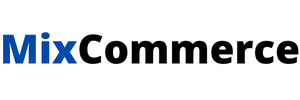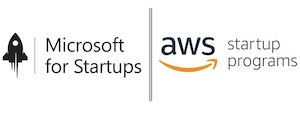Custom variables allow you to personalize your certificates, campaigns, and communication by including dynamic values that go beyond the standard fields.
What are Custom Variables?
Custom variables are user-defined fields that you can include in your CSV file. These fields are not predefined in the system but can be referenced dynamically using the same variable name in templates and communications.
Note: Before you import a custom file, you must create a custom variable in settings. With Admin Access, Go to Setting > Contacts > Custom Variable . Add your custom variable here with same name and then prepare your CSV file.
Naming Custom Variables
To add custom variables, simply create new column headers in your CSV with a var_ prefix.
Example column headers:
-
var_projectName -
var_courseDate -
var_eventLocation
There is no hard limit to the number of custom variables you can add, but make sure each custom field:
-
Has a unique column name
-
Starts with
var_ -
Contains appropriate values for each contact (or leave it blank for specific rows)
Download Sample CSV file with Variable
How Custom Variables Work
Once uploaded, these custom fields are stored in a key-value format inside each contact’s profile. You can then reference them in your certificate design templates.
For example, if your CSV includes a column var_projectName with value “Alpha Launch”, you can reference it in your certificate template like this:
Congratulations on completing the {{var_projectName}} successfully.
When rendered, the system will replace {{var_projectName}} with “Alpha Launch”.
Best Practices
-
Keep variable names consistent (e.g., avoid using both
var_courseDateandvar_CourseDate), usevar_course_date -
Avoid spaces or special characters in variable names
-
Use descriptive names that clearly indicate the purpose of the variable
By using both standard and custom fields effectively, you can fully personalize your communication and automate content generation at scale.