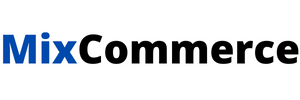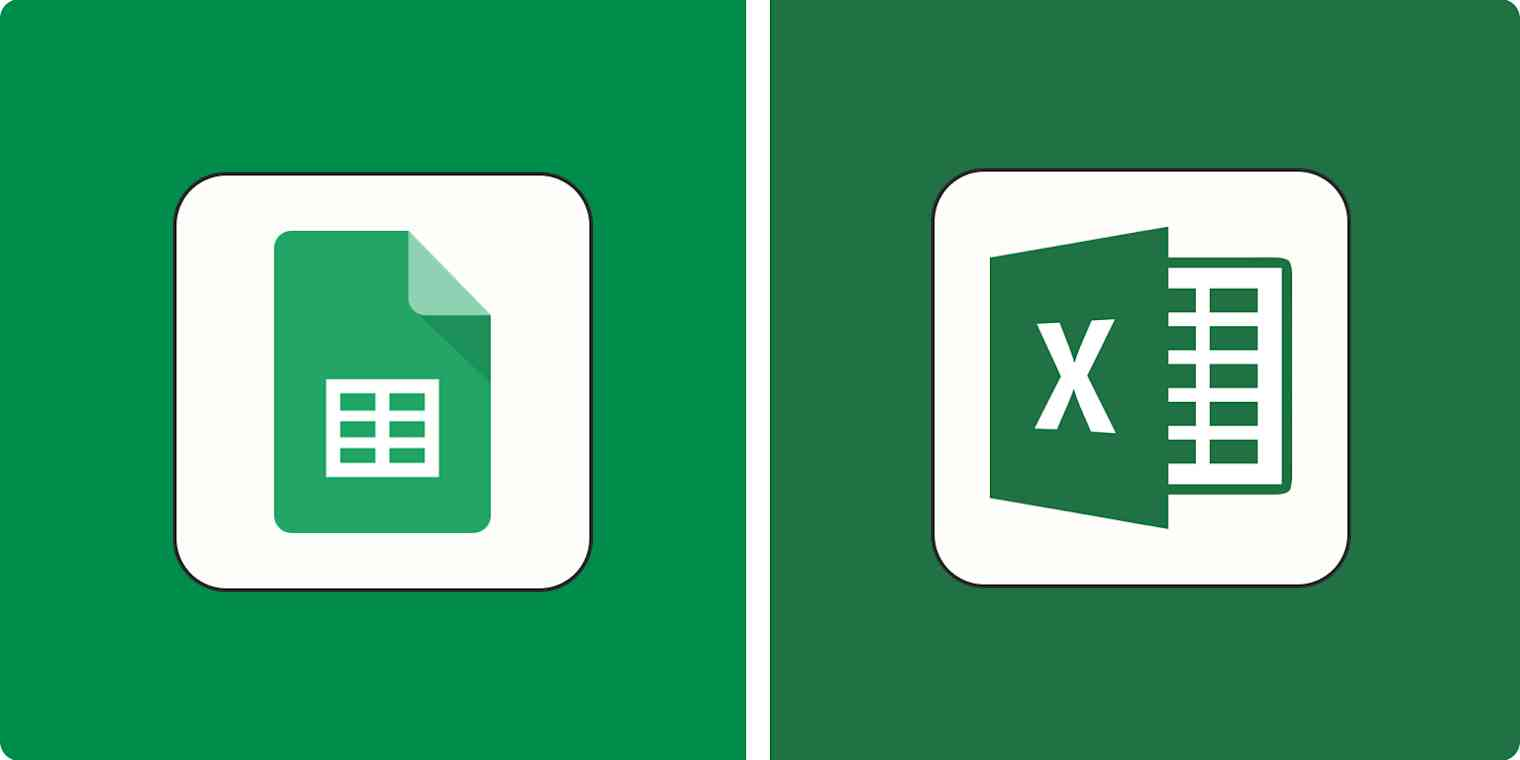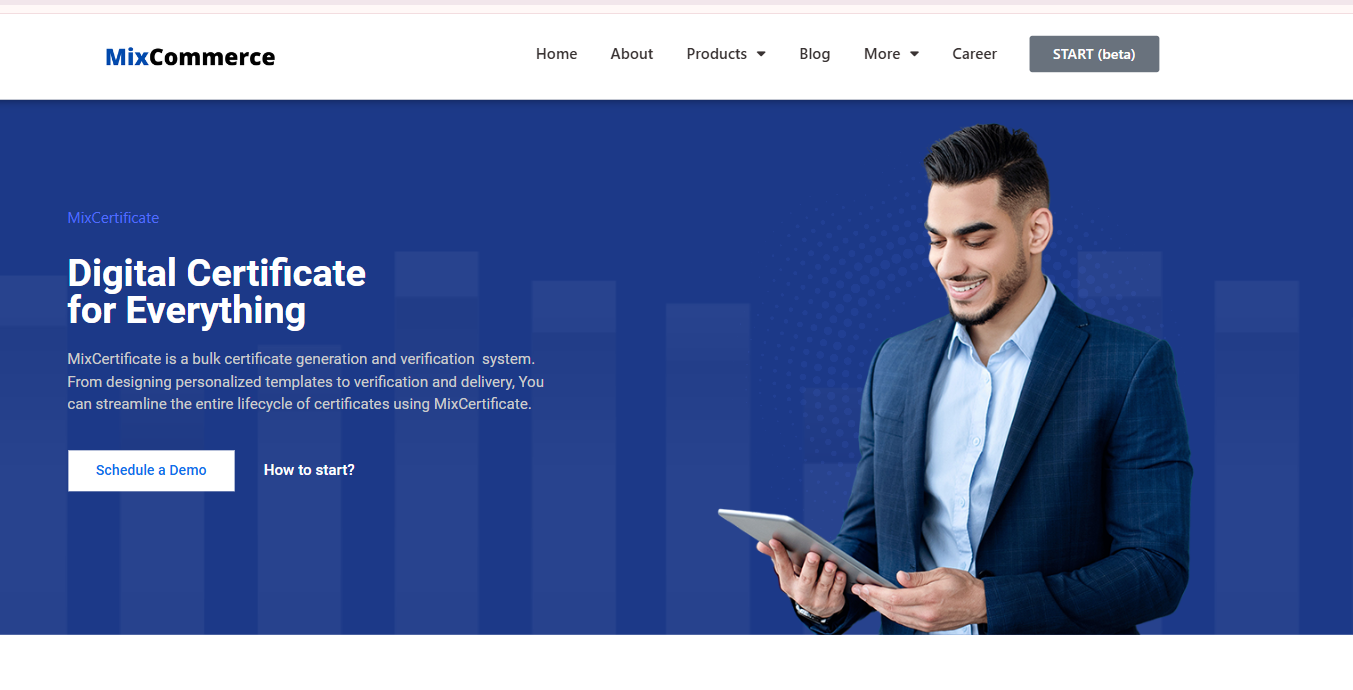Creating and sending certificates one at a time can be exhausting. If you’re organizing an event, running an online course, hosting a webinar, or simply trying to recognize achievement at scale, manually designing and sending certificates is not practical. You probably have all your participant information in a Google Sheet or Excel file, but turning that into hundreds of personalized certificates sounds complicated.
The good news? It’s not.
Many people search online for tools using phrases like “certificate generator from Excel” or “how to generate e certificate from Excel sheet.” Most tools are either paid, confusing, or require technical skills. That’s where MixCertificate comes in.
If you’re looking for a simple, free, and automated way to generate certificates from an Excel or Google Sheet, this guide will walk you through every step.
The Problem: Manual Certificate Creation Doesn’t Scale
You already have the data. Names, emails, course names, or participation details are all sitting in an Excel or Google Sheets file. The next step is turning that data into certificates.
Doing this manually means opening a template, editing each name, saving each certificate, and emailing them one by one. Not only is that time-consuming, but it’s also easy to make mistakes. You could send the wrong certificate to the wrong person, or even miss someone entirely.
This is especially frustrating when you know the data is all there. You just need a smarter way to turn it into personalized certificates.
The Solution: MixCertificate – A Free Certificate Generator from Excel or Google Sheets
MixCertificate is a free tool designed specifically to solve this problem. You don’t need to install any software, write any code, or buy a license.
MixCertificate lets you upload your Excel or Google Sheet as a CSV file, connect it to a ready-made certificate template, and generate all certificates in one go. You can even send them by email directly from the platform.
Whether you’re a teacher, business trainer, event organizer, or team lead, this is the easiest way to bulk-generate professional certificates.
Step-by-Step Guide
Step 1: Create a Free Account on MixCertificate
Start by going to MixCertificate and signing up. Creating an account is free and only takes a minute. You’ll be able to save your certificate designs, track events, and manage all your generated certificates from a single dashboard.
There are no paid plans or hidden fees. You can start generating certificates right away.
Step 2: Convert Your Excel or Google Sheet File to CSV Format

MixCertificate accepts CSV files, which are just simplified spreadsheets. Here’s how to convert your file:
From Microsoft Excel:
-
Open your Excel workbook.
-
Click on
File→Save As. -
Choose
CSV (Comma delimited) (*.csv)as the format. -
Save the file to your computer.
From Google Sheets:
-
Open your Google Sheet.
-
Click on
File→Download→Comma-separated values (.csv).
Sample CSV file:
Download sample format
Mandatory Fields in CSV:
firstName,lastName,businessEmail
John,Doe,[email protected]
Jane,Smith,[email protected]
Step 3: Design Your Certificate and Map Variables
Once your account is ready, you can start designing your certificate.
Choose a template from MixCertificate’s free library or create your own using the drag-and-drop editor. You can add text fields like {{firstName}}, {{courseName}}, {{completionDate}}, and more.
These text fields act as variables. When you upload your CSV, MixCertificate automatically replaces these variables with actual data from your file. You can create new variables to match any column in your spreadsheet.
This feature gives you full flexibility to personalize your certificates without extra effort.
Step 4: Create an Event
Each group of certificates you generate is tied to an event. For example, if you’re sending certificates for “Python Workshop – May 2025,” you’ll create an event with that name.
This step helps you keep things organized. You can later revisit the event, re-download certificates, or resend them if needed.
Just give your event a title and associate it with the certificate design you’ve created.
Step 5: Bulk Generate and Send Certificates
Once your certificate is ready and your event is created, it’s time to upload your CSV file.
MixCertificate will automatically detect your columns and allow you to match them to your certificate variables. For example, firstName from your file will connect to {{firstName}} on the certificate.
Click “Generate Certificates” and MixCertificate will do the rest. You’ll get a batch of personalized certificates within minutes.
You can also choose to send them by email directly from the platform. Just make sure your CSV includes a column like businessEmail or email.
Generating certificates doesn’t have to be complicated. If you’re looking for an online certificate generator from Excel or want to generate e-certificates from Google Sheets, MixCertificate is the tool made for you.
It’s simple, free, and designed to save you time.
You already have the data. Let MixCertificate do the rest.